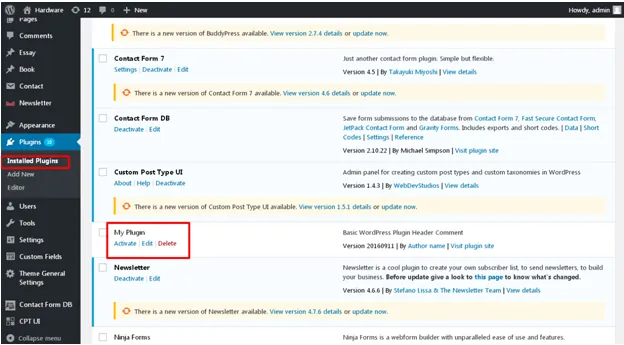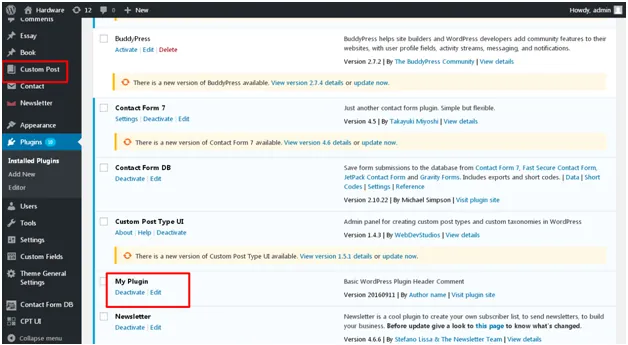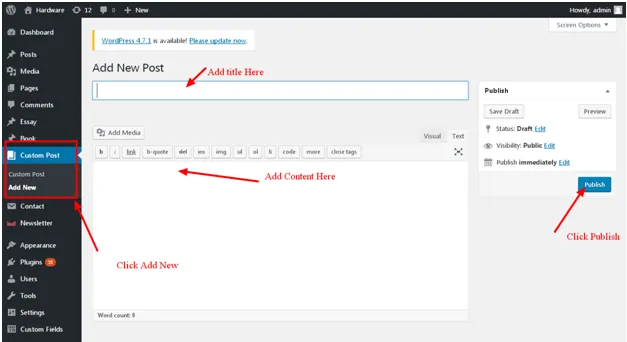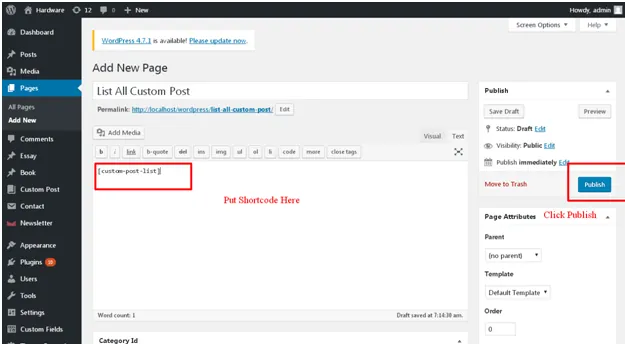Plugins are essential for making your WordPress website more functional and powerful. WordPress supports an extensive ecosystem of plugins, with over 70,000 available options, including both paid and free ones.
The plugins can help extend the website’s capabilities to boost a specific aspect. For instance, to strengthen the website’s security, the Wordfence Security plugin provides comprehensive protection through a web application firewall, malware scanning, and limiting login attempts. To understand your website’s SEO performance, the Yoast plugin is helpful as it provides real-time page analysis functionality to optimize content for keywords and improve readability.
However, custom plugin development becomes a smart choice when you want your website to do more than what off-the-shelf plugins can offer. The pre-built plugins are developed for a generic purpose. Still, custom plugin development will be designed to suit your needs, whether it’s a unique booking system, a custom API integration, or a tailored eCommerce feature.
This WordPress plugin development tutorial will help you understand the plugin development process, the basic concepts behind it, its advantages, and when to go for custom development.
Basic Concepts of WordPress Plugin Development
The reason why new functionalities should be added using plugins is that whenever WordPress gets updated to a new version, it overrides the core files. So, if you add custom functionality by modifying the WordPress core, your changes will be lost when you update. Hence, the additional functionalities are integrated using Plugins.
Plugins provide a modular and flexible way to enhance WordPress website functionality, without modifying the core WordPress code.
-
Hooks
Plugins rely on hooks (action hook and filter) to “hook into” WordPress at certain points. This allows them to run custom code when specific events occur, like when a page loads or a post is saved.
An action hook triggers custom functions at desired points in the WordPress workflow. For example, a custom message, like “Thank you for visiting my website,” can be added to the bottom of the webpage without editing your theme directly.
So, when a visitor loads your website, WordPress sees that you’ve attached your custom function to the hook (wp_footer) and runs it, and the message is displayed automatically at the bottom of the page.
On the other hand, a filter modifies and manipulates the data before it is sent to the database or used by WordPress. For example, you can add “Extensive Guide” to the end of every blog on the site using the modify_post_title() function. With this function, the WordPress takes the title, sends it to your function, your function updates it, and then WordPress displays the modified version.
Simply, Plugin APIs let you add new features to WordPress, and hooks and filters help you change how those features work or what they display.
-
Shortcodes
Shortcodes serve as a bridge, allowing communication between the WordPress theme and plugin. When a plugin is developed, it doesn’t have direct access to the theme. Users can easily insert dynamic content into posts, pages, or widgets using the Shortcodes. They are like placeholders wrapped in square brackets, which WordPress replaces with a specific function or feature when the page is displayed.
So, when a plugin defines a shortcode, this is what WordPress understands:
“Whenever this shortcode appears, run this function and show the result.”
For instance, the shortcode
Error: Contact form not found.
in a contact form plugin instructs WordPress to display a form anywhere on your site.-
Widgets
Widgets are another way the plugin’s content is displayed to the end user. It provides a graphical way to display plugin features in widget-ready areas of a theme, such as sidebars or footers. By creating custom widgets, your plugin can provide users with easy drag-and-drop functionality within the WordPress admin panel.
With the introduction of the Gutenberg editor (also known as the Block Editor) in WordPress 5.0, WordPress heavily relies relies heavily on blocks. These are basically modular content units that make editing more visual and user-friendly.

See How Our Experts Can Drive More Traffic to Your Website!
SEO: Boost your rankings and drive more organic traffic today!
Website Design/Development: Create a stunning website that converts visitors into customers.
Paid Media: Reach the right audience at the right time with expertly managed paid media.
What is a Plugin?
Plugin is a package of files which can be added to your WordPress website. It can be used to extend the core functionality or add new functionality on your WordPress site without modifying the core. A WordPress package can be created with PHP, images, CSS and JS file resources as per your business needs
Do you want to add some custom functionality to your WordPress website? The first thing you would like to do is to search various free WordPress Plugin repositories and sources to see if any WordPress development company has already created a WordPress Plugin that suits your business needs. If not, Here is an easy guide on how to create a WordPress plugin from scratch.
WordPress Plugin Development from Scratch
Getting Started with WordPress Plugin Development
Step 1: Creating New Plugin Files
The first thing you need to do for the development of a plugin is to create the directory structure of the plugin which it will be following and create the starting point file which handles the entire plugin and its resources.
a. Create a new directory for example: mypluginin/wp-content/plugins/ directory of your WordPress setup. So your plugin path will be like: /wp-content/plugins/myplugin/
b. Go to that myplugin directory and now create new PHP file: myplugin.php
Step 2: Create Header Comment of Plugin File
The next step is to define the plugin which you are developing. WordPress requires all the plugins to follow its standards and provide plugin information and definitions accordingly
Plugin file must contain some basic meta information which provides WordPress and users, the basic knowledge about the plugin and its development.
These details are to be filled out in the plugins main file:
a. Open myplugin.php file and start with below code
Plugin Name: My Plugin Plugin URI: plugin url Description: Basic WordPress Plugin Header Comment Version: 20160911 Author: Author name Author URI: Author URL License: GPL2 License URI: Licence URl
From the above information some are mandatory and some are not. But it always helps if provide as much information as you can.
Plugin Name: (required) The name of your plugin
Plugin URI: The home page of the plugin website
Description: A short description of the plugin which is displayed in WordPress backend
Version: The current version number of the plugin like 1.0
Author: The name of the plugin’s developer
Author URI: The author’s website or profile URL
License: Short name (slug) of the plugin’s license
License URI: Link of license URL
b. After saving the file you can see that your plugin is now listed in plugins list in WordPress backend. Log in to your WordPress site, click on plugins on left panel and you can see your plugin name listed there.
Step 3: Create Custom Code of Plugin File
After we are done with the basic plugin setup, we can move on to the next step of development and define what will be the plugin’s functionality and how it should work.
For that, we have to understand how we can use different types of hooks and how to override default WordPress or create new functionality.
There are two types of hooks:
- Actions Hooks – Actions hooks can be used for adding new or override core functionality of WordPress
- Filters Hooks – Filters hooks are used for altering the WordPress content
Let’s Check Some Real Time Examples
We will create a new post type with help of the plugin. By this, we can create a new section in admin which can provide us an additional functionality like Posts and Pages.
Plugin Name: My Plugin Plugin URI: plugin url Description: Basic WordPress Plugin Custom Post Type Version: 1.0 Author: Author name Author URI: Author URL License: GPL2 License URI: Licence URL / function custom_setup_post_type() { $args = array( 'public' => true,
'label' => __( 'Custom Post', 'textdomain' )
);
register_post_type( 'custom_post', $args );
}
add_action( 'init', 'custom_setup_post_type' );
This will register a new post type custom post on plugin activation. And you can see a new menu Custom Post in WordPress Admin in the left side panel.
Add a new custom post by clicking on Add New in the Custom Post menu.
Here you can fill out all the info for this new post type and after filling out the details click on Publish to save details.
Step 4: Create Shortcode to Load the Custom Posts
Now next step is to load all the custom posts which are added on the front page from the admin. For that, we have to create functionality for shortcode so that it can load that custom post from the plugin.
We will use the same file to add the shortcode functionality and the complete file myplugin.php will look like as below
Plugin Name: My Plugin Plugin URI: plugin url Description: Basic WordPress Plugin Custom Post Type Version: 1.0 Author: Author name Author URI: Author URL License: GPL2 License URI: Licence URl */ function custom_setup_post_type() { $args = array( 'public' => true,
'label' => __( 'Custom Post', 'textdomain' )
);
register_post_type( 'custom_post', $args );
}
add_action( 'init', 'custom_setup_post_type' );
add_shortcode( 'custom-post-list', 'custom_post_listing' );
function custom_post_listing( $atts ) {
ob_start();
$args=array(
'post_type' => 'custom_post', // Post Type Slug
'posts_per_page' =>-1, // Show All
'order'=> 'Desc'
);
$new = new WP_Query($args);
while ($new->have_posts()) : $new->the_post();
The code after the “add_shortcode” function is to show the list of the custom posts on any page in WordPress.
Step 5: Use Short Code to Load the Custom Posts
Now the only thing left is to use the shortcode in WordPress to get the list of custom posts and show on front side pages. To achieve that go to WordPress Admin and create a new page. Provide the title of the page and just use the code below in the description and Publish the page to save it.
Now if you go to this new page on the browser then you can see the post list which is added in admin inside the new created custom posts.
By following the same process you can add any images or any other resource for your plugin to meet your requirements.
If this process seems difficult to you, Hire WordPress Developer from IceCube Digital to build an easy-to-manage WordPress Plugin.
What’s the Difference Between a WordPress Plugin and Theme?
There is a stark difference between WordPress plugins and themes. A WordPress theme decides the website’s design, and plugins add extra functionality your website needs to perform exceptionally well.
For instance, Astra is a WordPress theme that, when installed, defines how your website will look, including the color scheme, typography, header style, sidebar placement, and page templates.
Plugins add specific functionality, like Yoast SEO provides analysis to optimize a website for SEO. Regardless of the theme, the plugin will still work by providing tools to improve search rankings and visibility.
Let’s understand what makes WordPress plugins different from themes:
| Criteria | WordPress Plugin | WordPress Theme |
|---|---|---|
| Primary Role | Adds specific features or extends functionality | Sets the website’s visual design and layout. |
| Focus Area | Functionality (e.g., SEO, eCommerce, security) | Appearance (e.g., typography, colors, page structure) |
| User Interaction | Usually, backend/admin interaction | Directly affects front-end user experience |
| Customization Scope | Customizes what the site can do | Customizes how the site looks |
| Dependency | Can work independently of the theme | Requires a theme to function (but can use child themes or builders) |
| Code Impact | Doesn’t modify layout or design unless specifically built to do so | Directly alters HTML, CSS, and templates of the site |
| Number per Site | Multiple plugins can be used | Only one active theme at a time |
| Installation Source | WordPress Plugin Directory, third-party vendors | WordPress Theme Directory, theme marketplaces |
| Performance Impact | It can affect site speed depending on code quality and resource usage | It can affect load time through design complexity and media use |
| Customization Tools | Often includes individual settings or integrations | Uses WordPress Customizer, Theme Settings, or Page Builders |
| Update Frequency | Frequently updated to maintain compatibility and security | Regular updates for design improvements and compatibility |
| SEO Relevance | Plugins can directly optimize SEO performance | Good design helps, but doesn’t optimize SEO alone |
Advantages of Custom WordPress Plugin Development
The custom WP plugin development provides an innovative way to optimize the website to meet the requirements to rank higher and better on SEO. It is because the plugins are specifically designed and developed to support your website’s needs, when your website has exactly what it needs to convert visitors into customers, it performs really well on SEO services. Here’s how custom plugin development is beneficial:
- Tailored to Your Needs:
Pre-built plugins often come with features that might not be required for your business. The unnecessary features will slow down the speed of your site. However, custom plugins are designed with only the features required by your business.
- Better Performance:
Pre-built plugins are designed to serve a wider audience, and they become bloated with unnecessary code. The custom plugins will only contain the functionalities that you require, so the code becomes lightweight and efficient. This reduces overhead and helps your site load faster.
- Improved Security:
Different websites use pre-built plugins, and they become the target for hackers, as any vulnerabilities become a high-value exploit. Millions of websites were under threat when a critical security breach involving plugins was identified.
Malicious codes were injected in the plugins which provided the hackers the ability to create unauthorized administrator accounts. If hackers gain administrator-level access, they can manipulate or deface your website, access confidential data such as customer details, or inject malicious software that puts your visitors at risk.
Some of the identified plugins are:
- Social Warfare (versions 4.4.6.4 – 4.4.7.1)
- Blaze Widget (versions 2.2.5 – 2.5.2)
- Wrapper Link Element (versions 1.0.2 – 1.0.3)
- Contact Form 7 Multi-Step Addon (versions 1.0.4 – 1.0.5)
- Simply Show Hooks (version 1.2.1).
However, a special focus is given to security during custom WordPress plugin development. The development team can keep the custom plugins updated frequently as compared with third-party plugins. The developers regularly monitor performance and release security patches to address potential vulnerabilities as soon as they are identified.
- Full Control
With a third-party plugin, you do not have control over that plugin’s evolution in terms of functionality, design, and performance. You have complete freedom to direct what the plugin does and how it behaves. You can tailor the plugin’s features to ensure they meet the user’s needs and business requirements.
- Easier Integration
Custom plugins are built with your specific website and IT ecosystem in mind, making integration with themes, other plugins, APIs, and third-party tools much smoother. Pre-built Plugins may require workarounds or cause conflicts when integrated with your system, which can affect the user experience.
- Scalability
As your business grows, your website should evolve to accommodate the increasing traffic. With WP plugin custom development, you can ensure that the deployed plugins adapt to changing business and customer needs. Whether you need to add more functionality or meet the needs of rising traffic, you can accomplish that easily.
- Long-Term Cost Efficiency
No doubt, custom plugin development require high front costs, like somewhere between $500 – $5,000. However, it often proves to be cost-efficient in the long term. Pre-built plugins may not provide the advanced functionality you need.
The premium ones will typically require recurring subscription fees, add-on purchases, or even developer licenses for extended use. Over time, these costs can add up to long bills, especially if you rely on multiple plugins to piece together complex functionality. Custom plugin development proves to be a highly effective investment with a higher return on investment (ROI).
The Bottom Line
One common thing that pops up in the mind is when to go for WordPress plugin development. WordPress supports a massive library of plugins, and you can connect with WordPress developers who will help you find a relevant off-the-shelf plugin to fulfill your needs.
You can go for custom WP plugin development in the following scenarios:
- You need unique functionality that integrates with your existing IT infrastructure
- The existing plugins don’t meet your expectations or specific requirements
- When you require complete control over essential features and functionality
- You need customized integration to support your business workflow.
Developers’ expertise is required to develop custom WordPress plugins and integrate them seamlessly into your operational workflow.
Businesses can expect a higher return on investment (ROI) on WordPress custom plugin development if the plugins are well-designed, effectively implemented, and closely aligned with their business objectives. So, hire WordPress developers today to bridge the skill gap in your team and deploy custom plugins that have better features than mediocre ones.